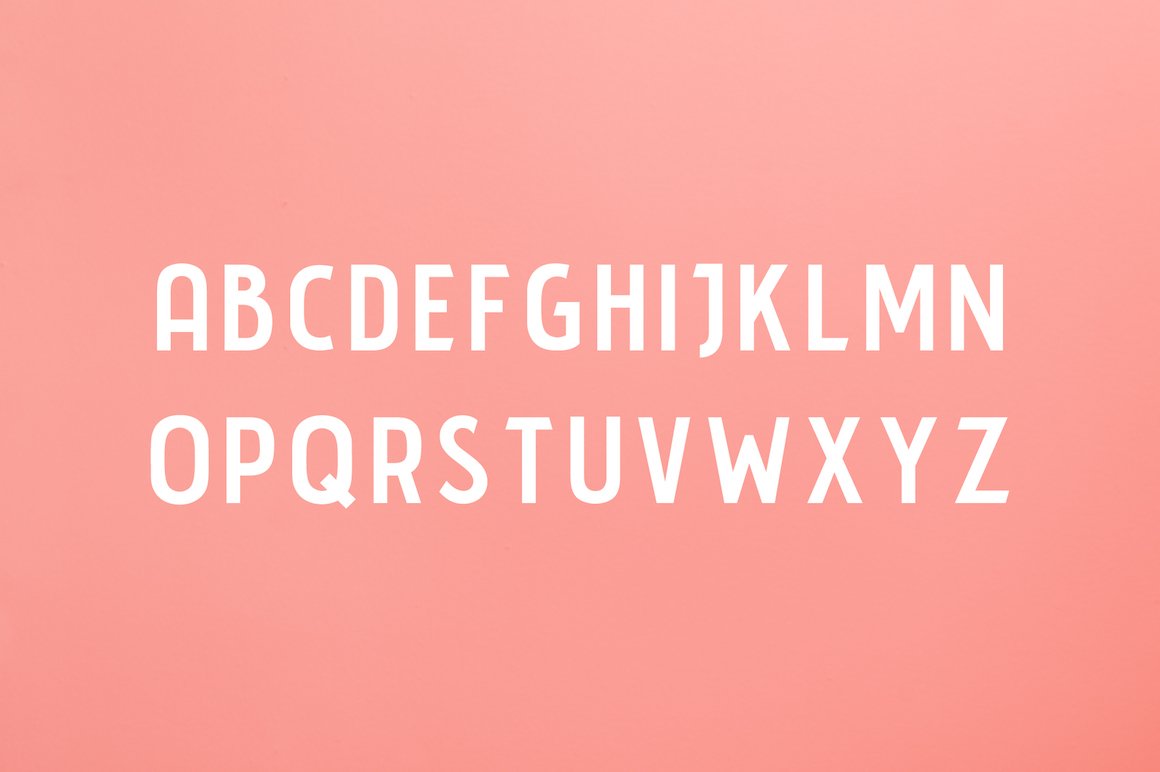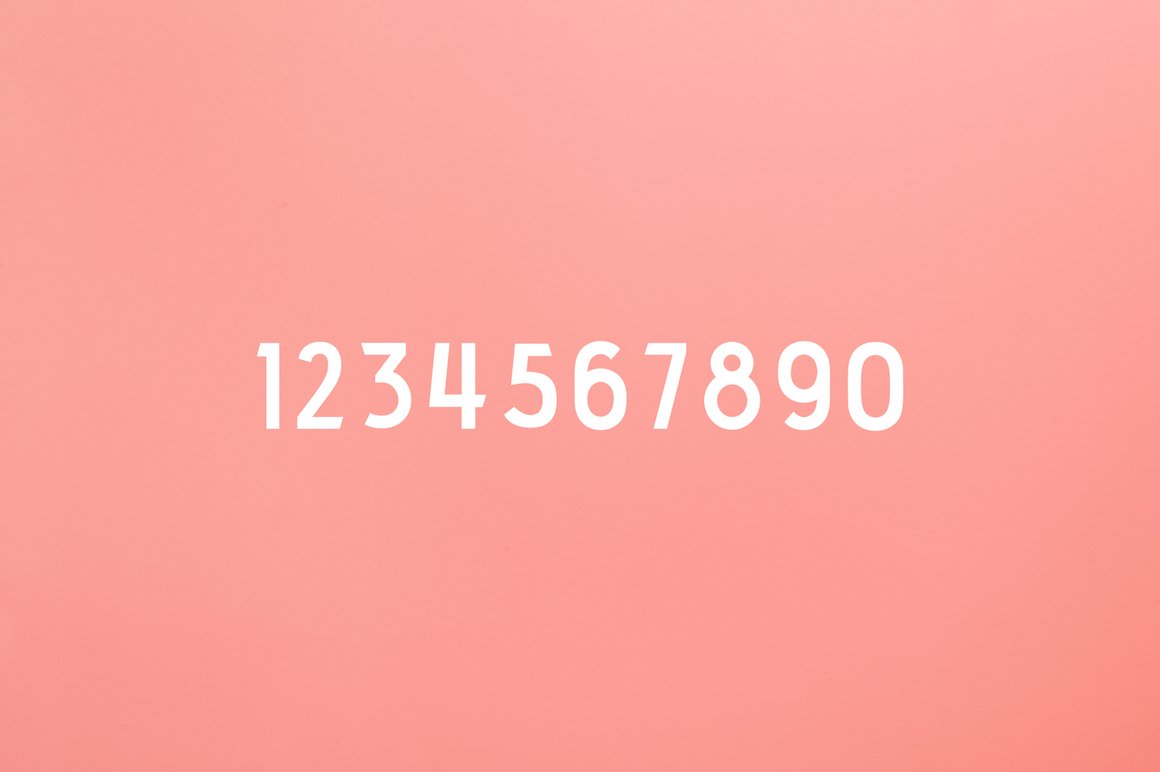Image 1 of 12
Image 1 of 12

 Image 2 of 12
Image 2 of 12

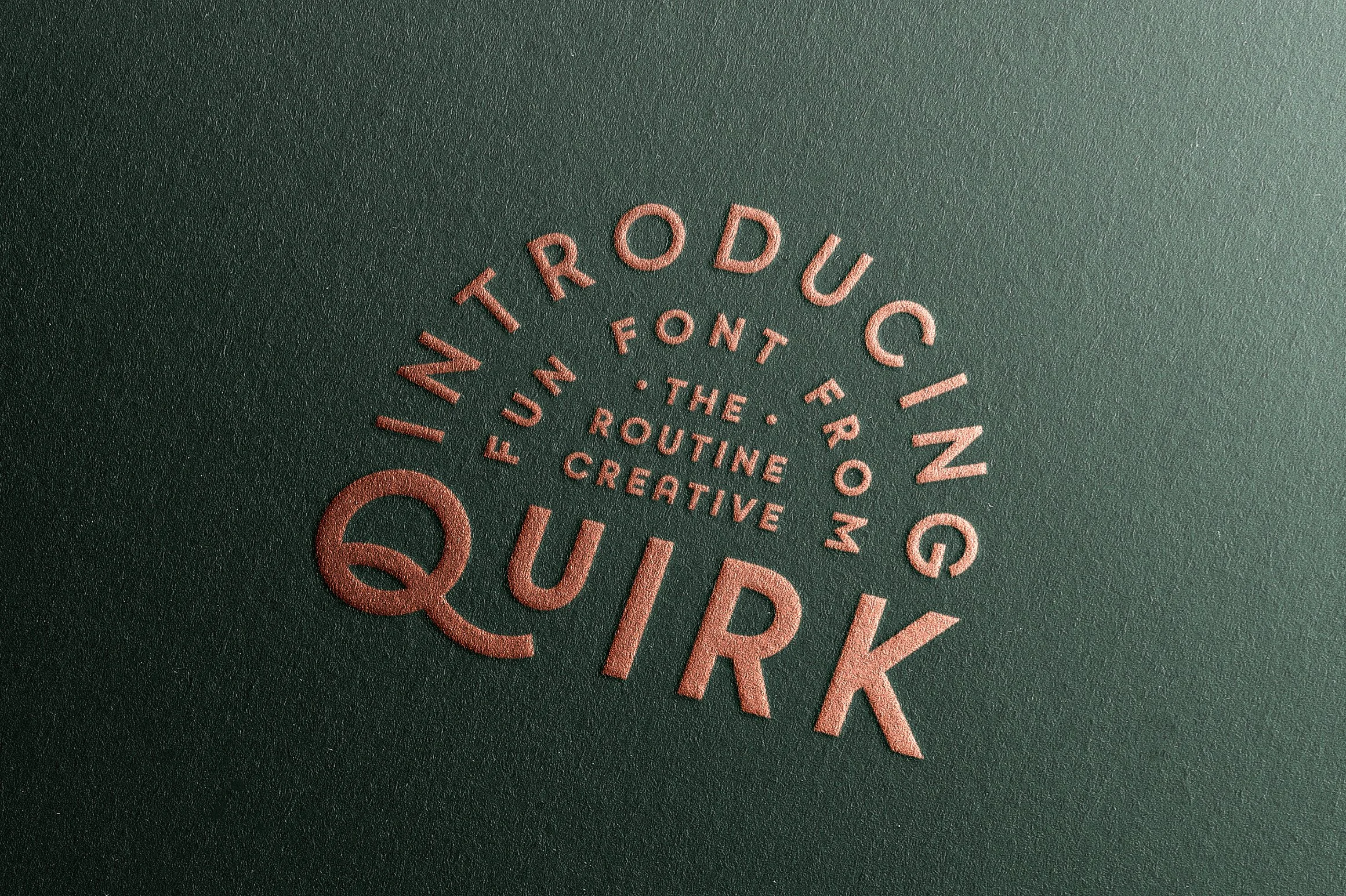 Image 3 of 12
Image 3 of 12
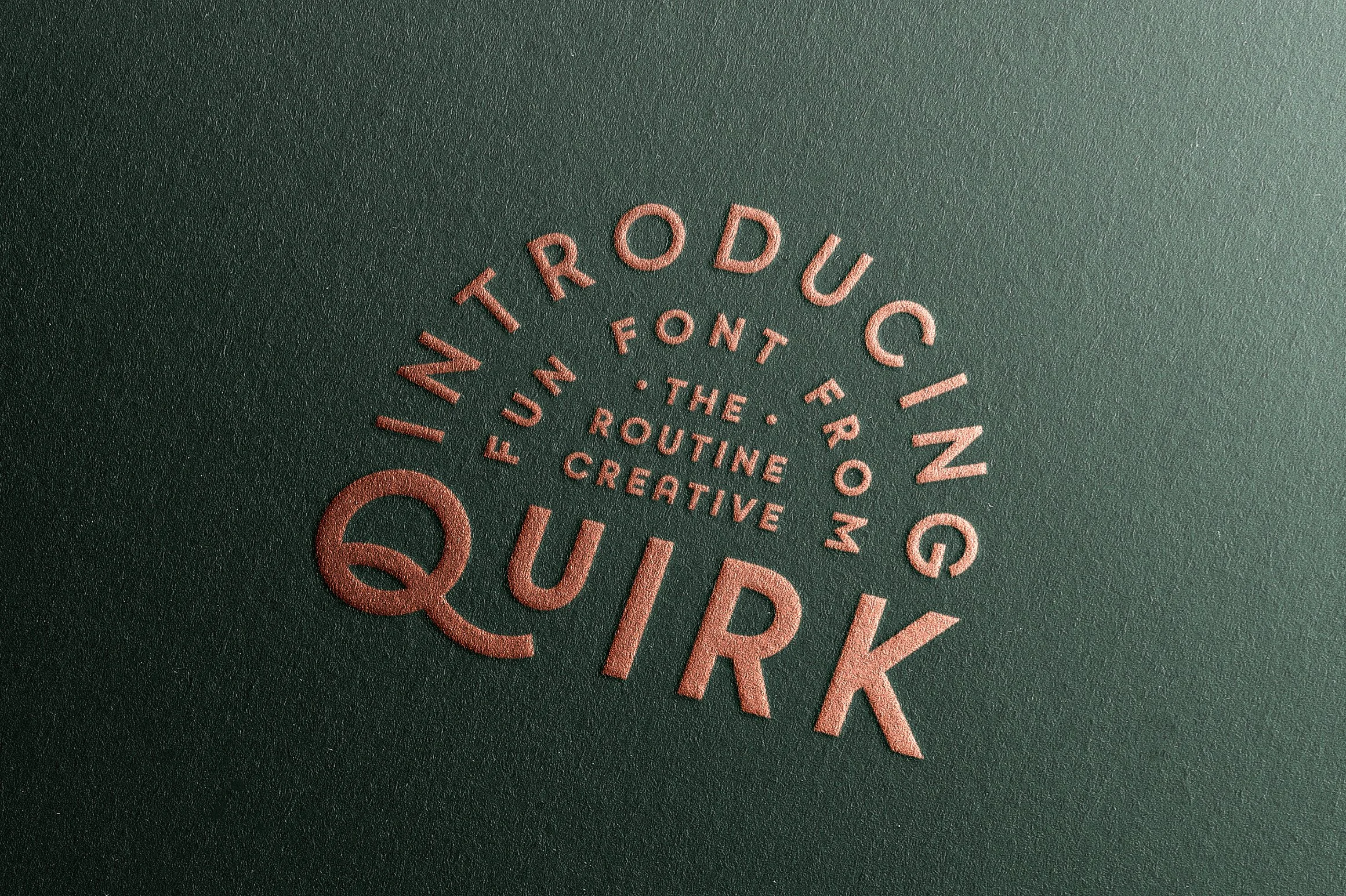
 Image 4 of 12
Image 4 of 12

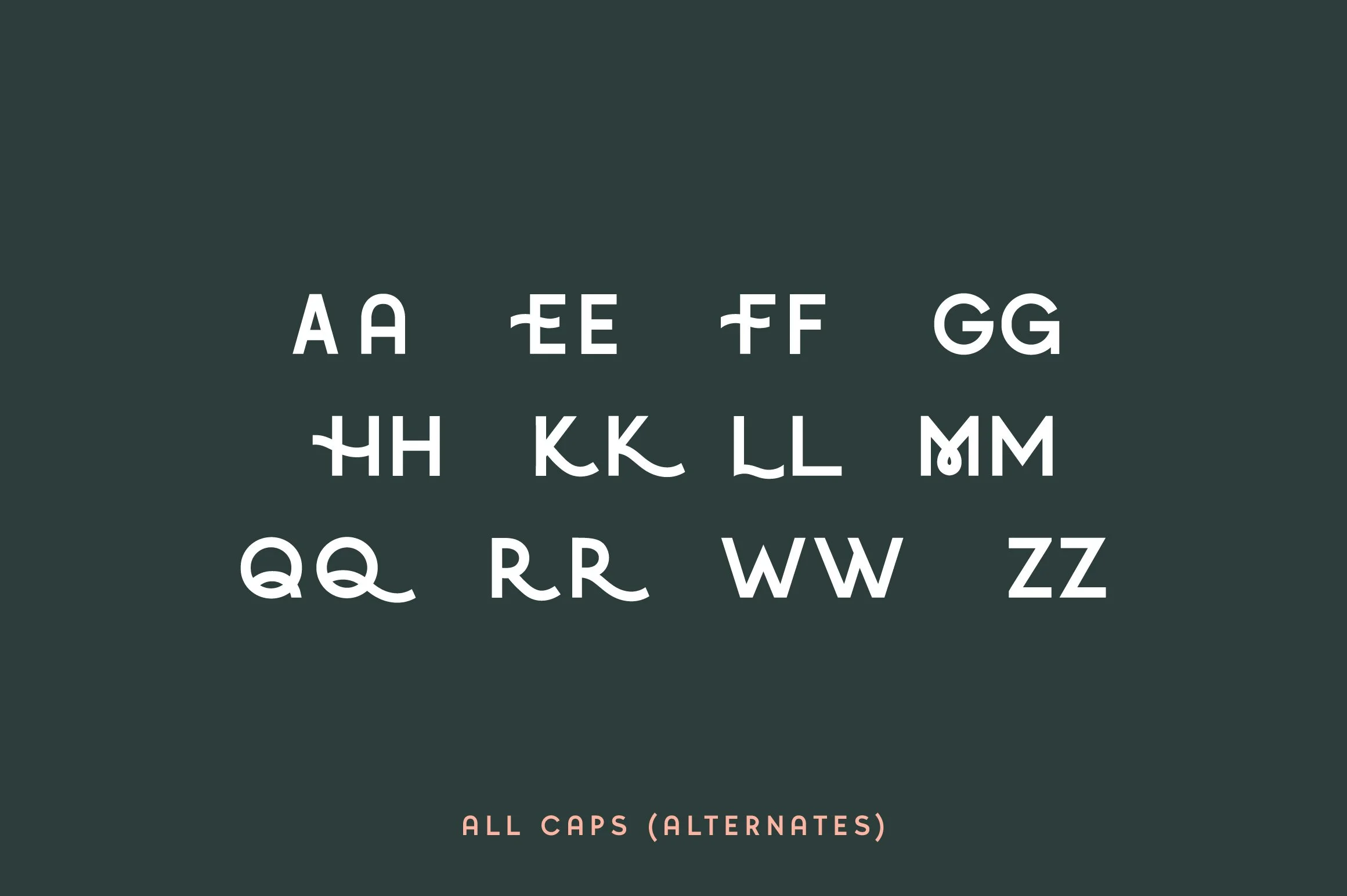 Image 5 of 12
Image 5 of 12
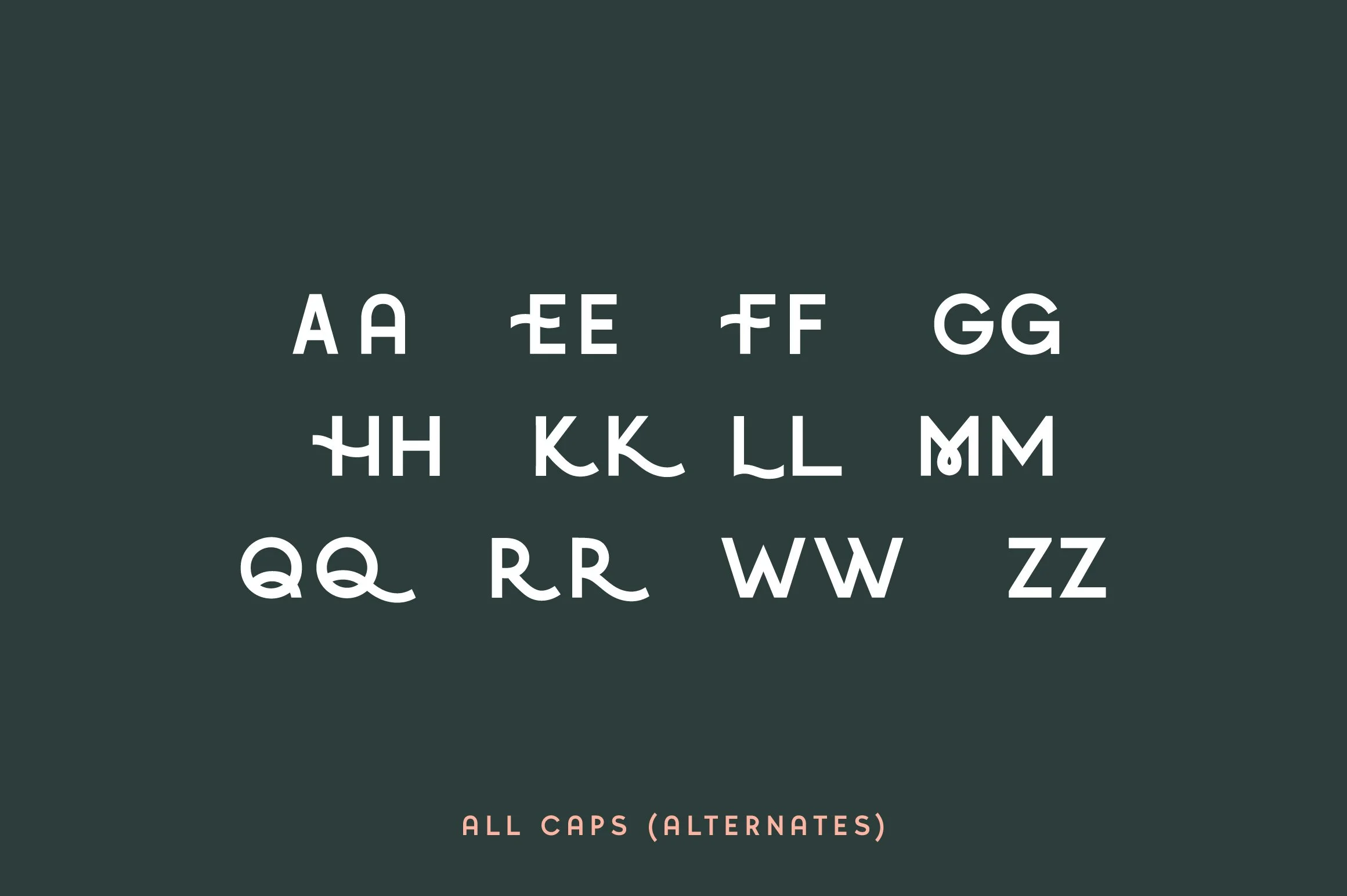
 Image 6 of 12
Image 6 of 12

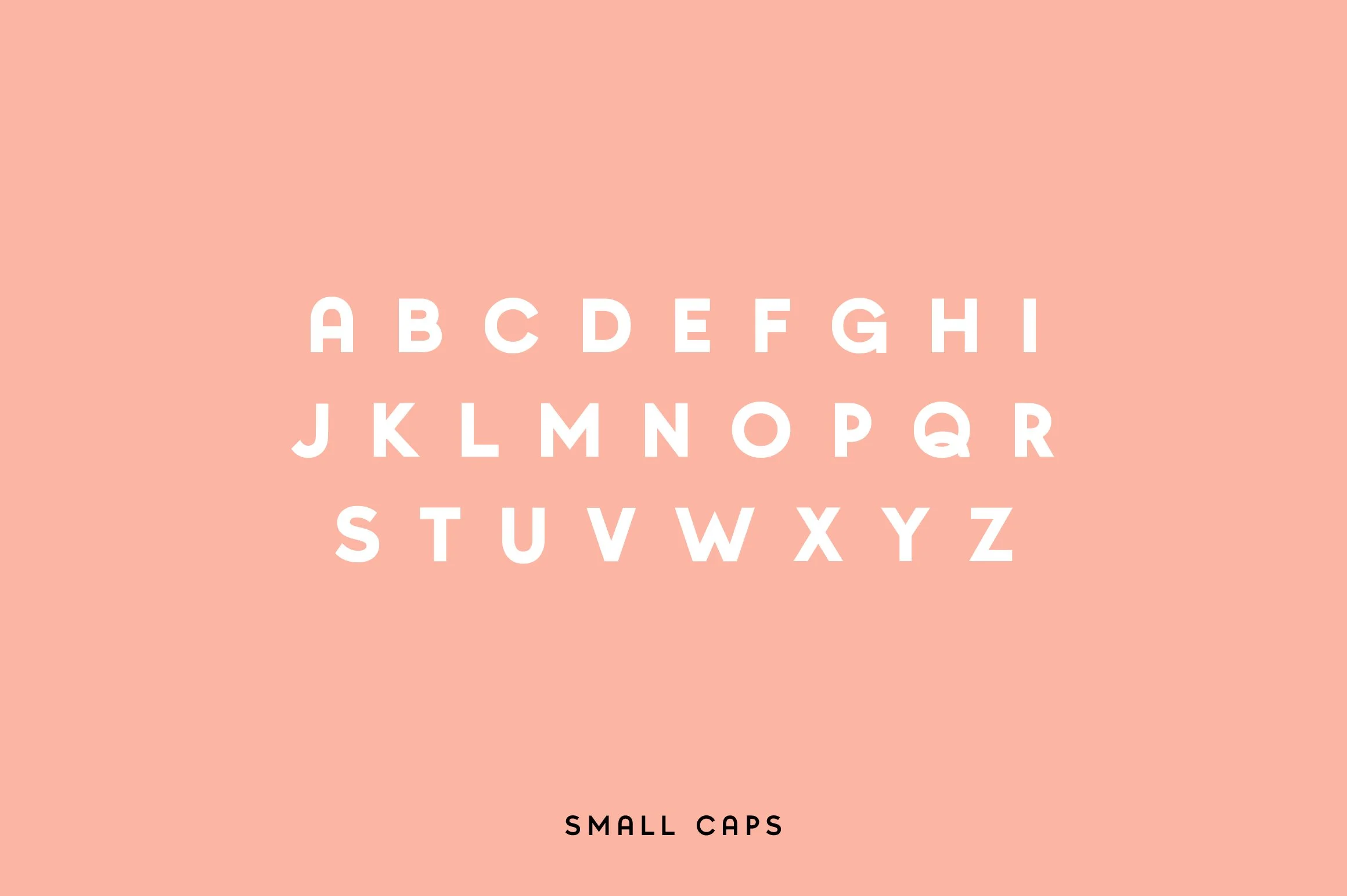 Image 7 of 12
Image 7 of 12
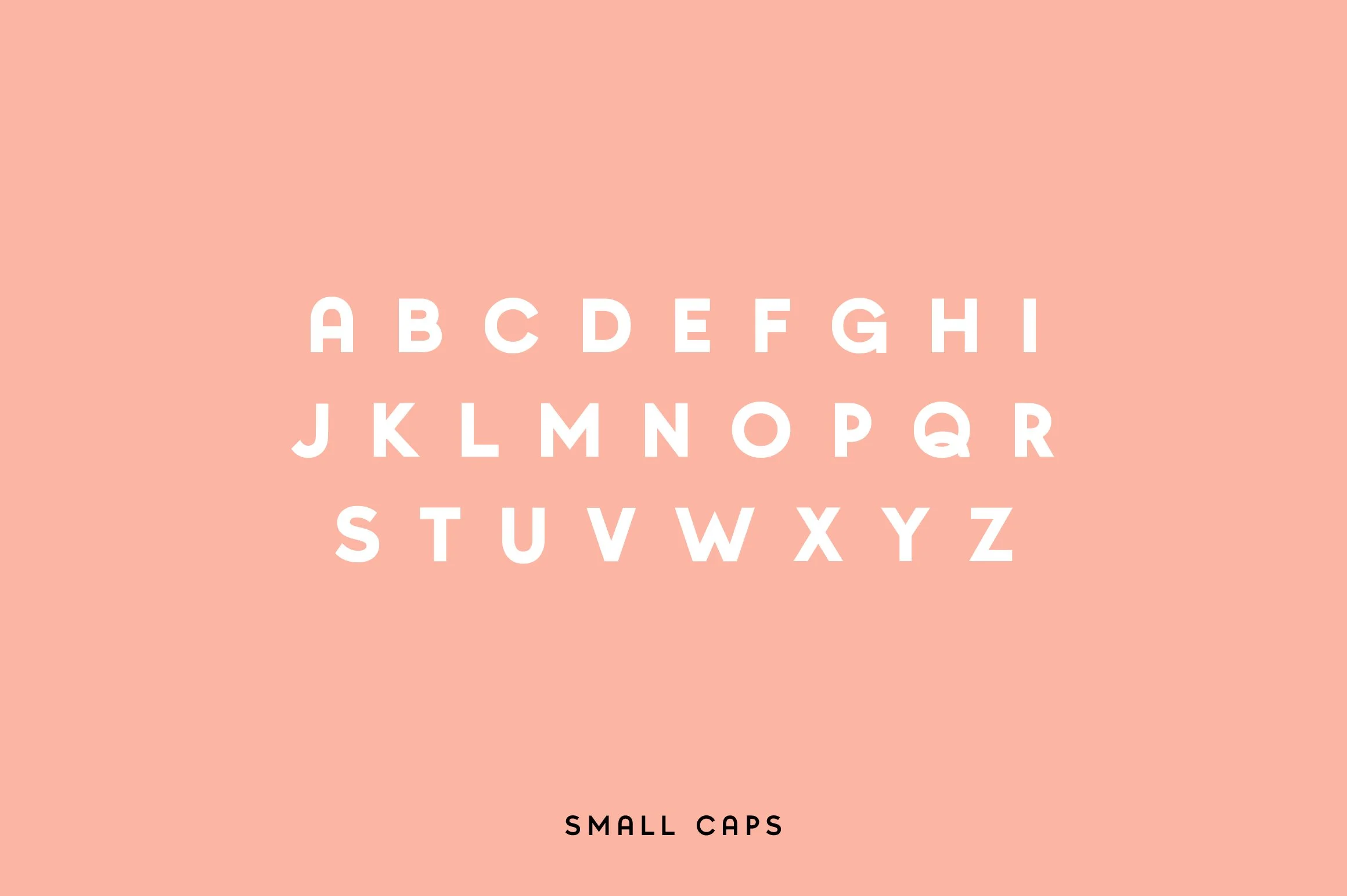
 Image 8 of 12
Image 8 of 12

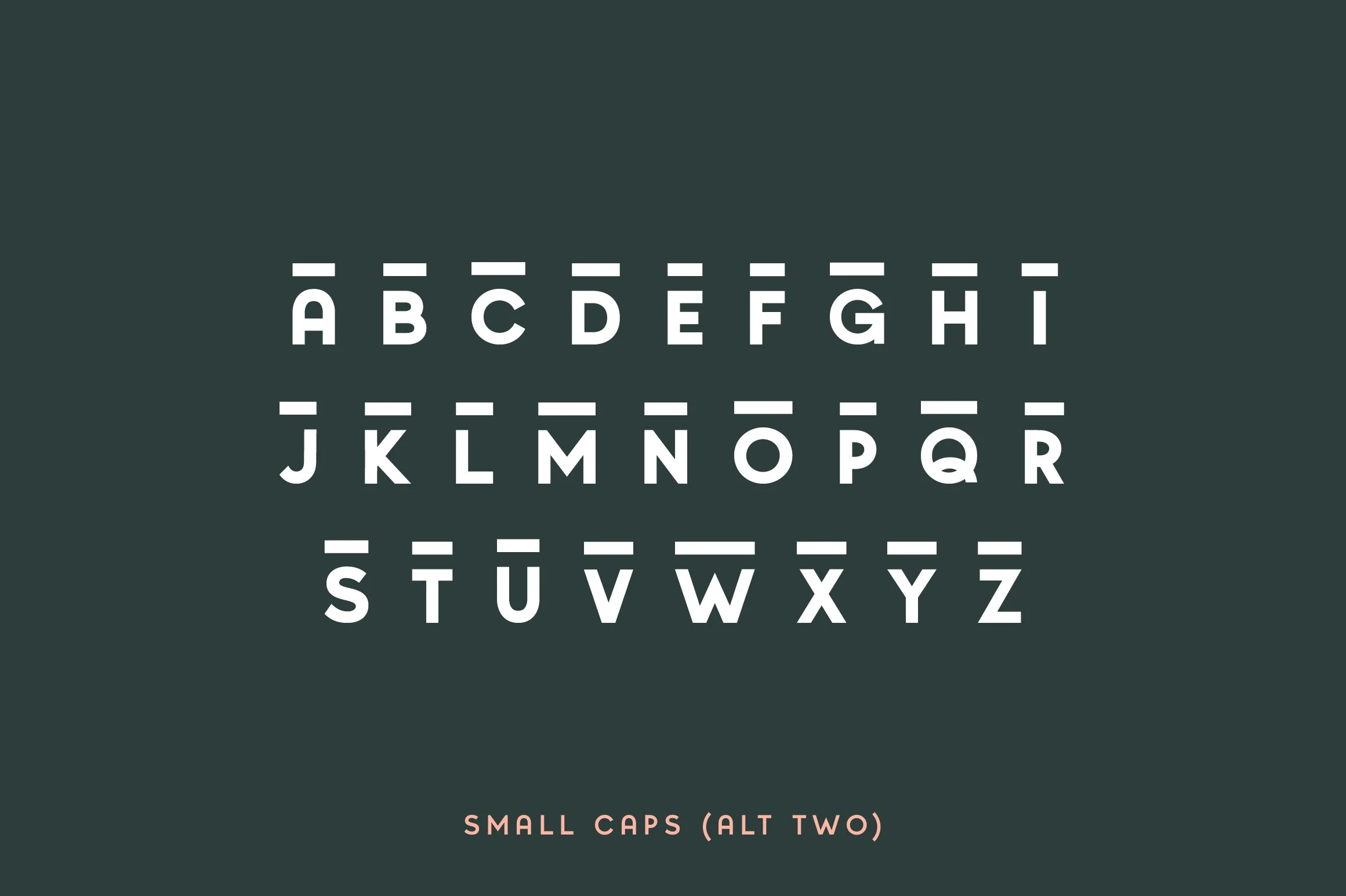 Image 9 of 12
Image 9 of 12
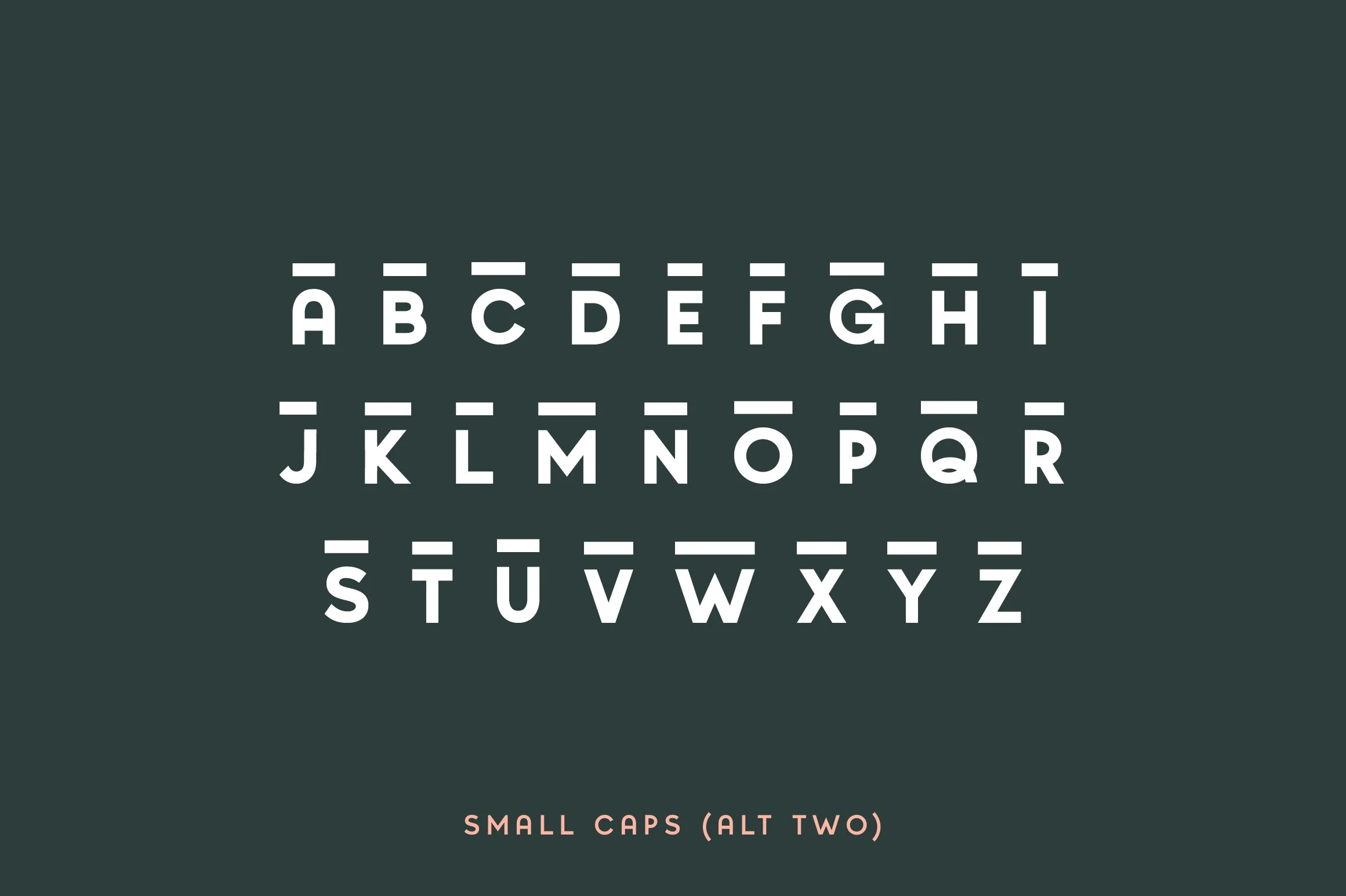
 Image 10 of 12
Image 10 of 12

 Image 11 of 12
Image 11 of 12

 Image 12 of 12
Image 12 of 12



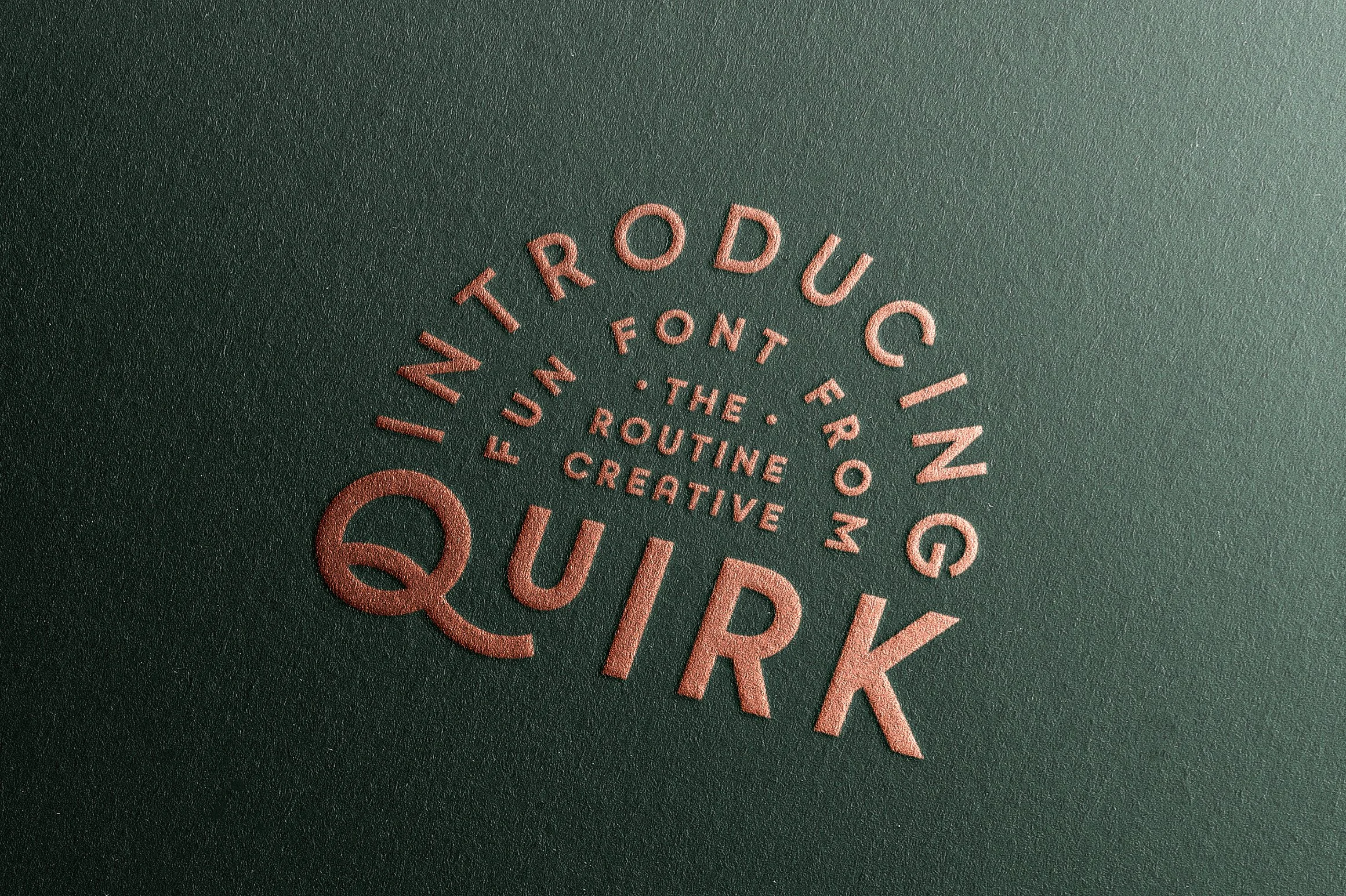

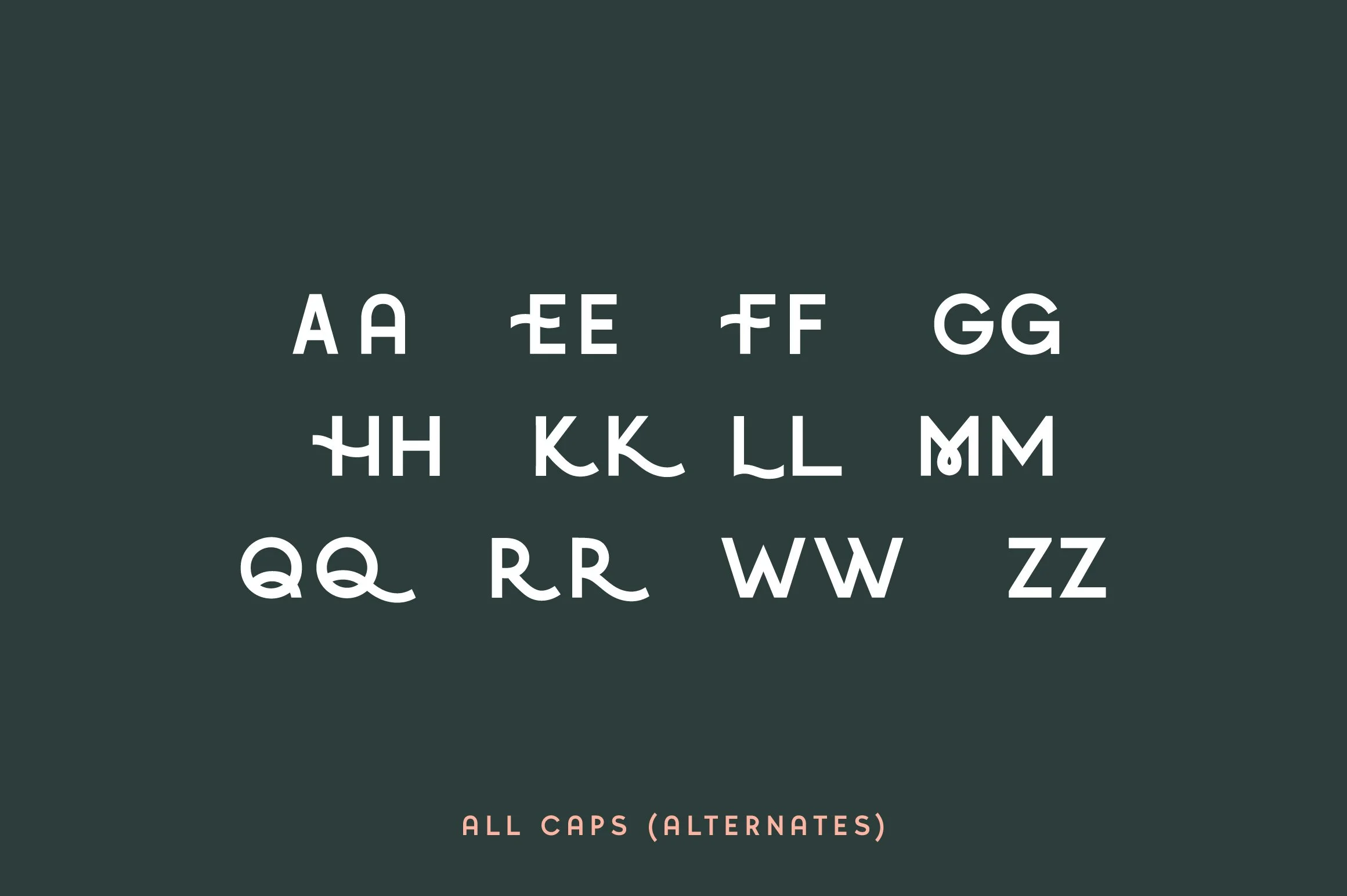

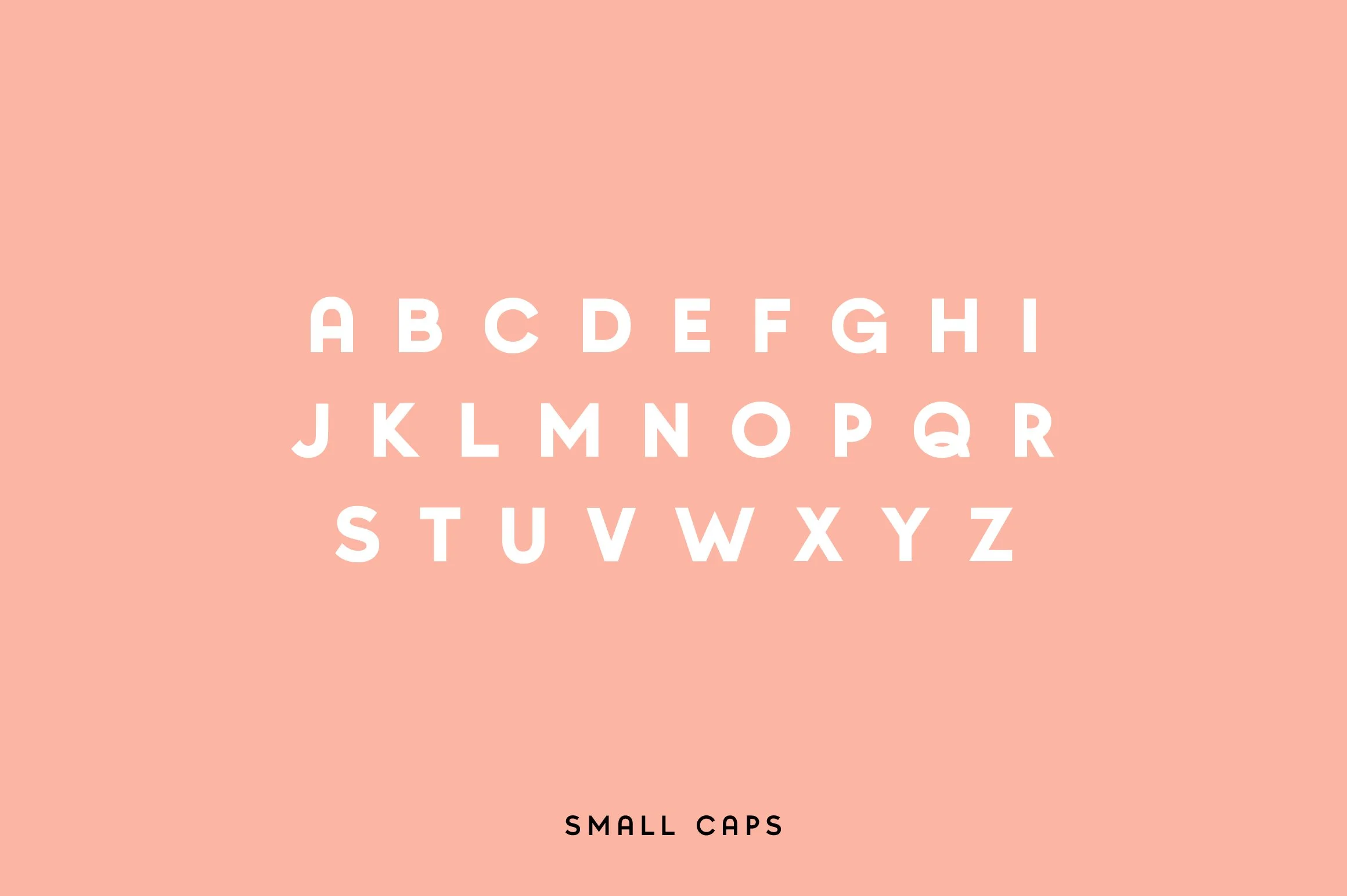

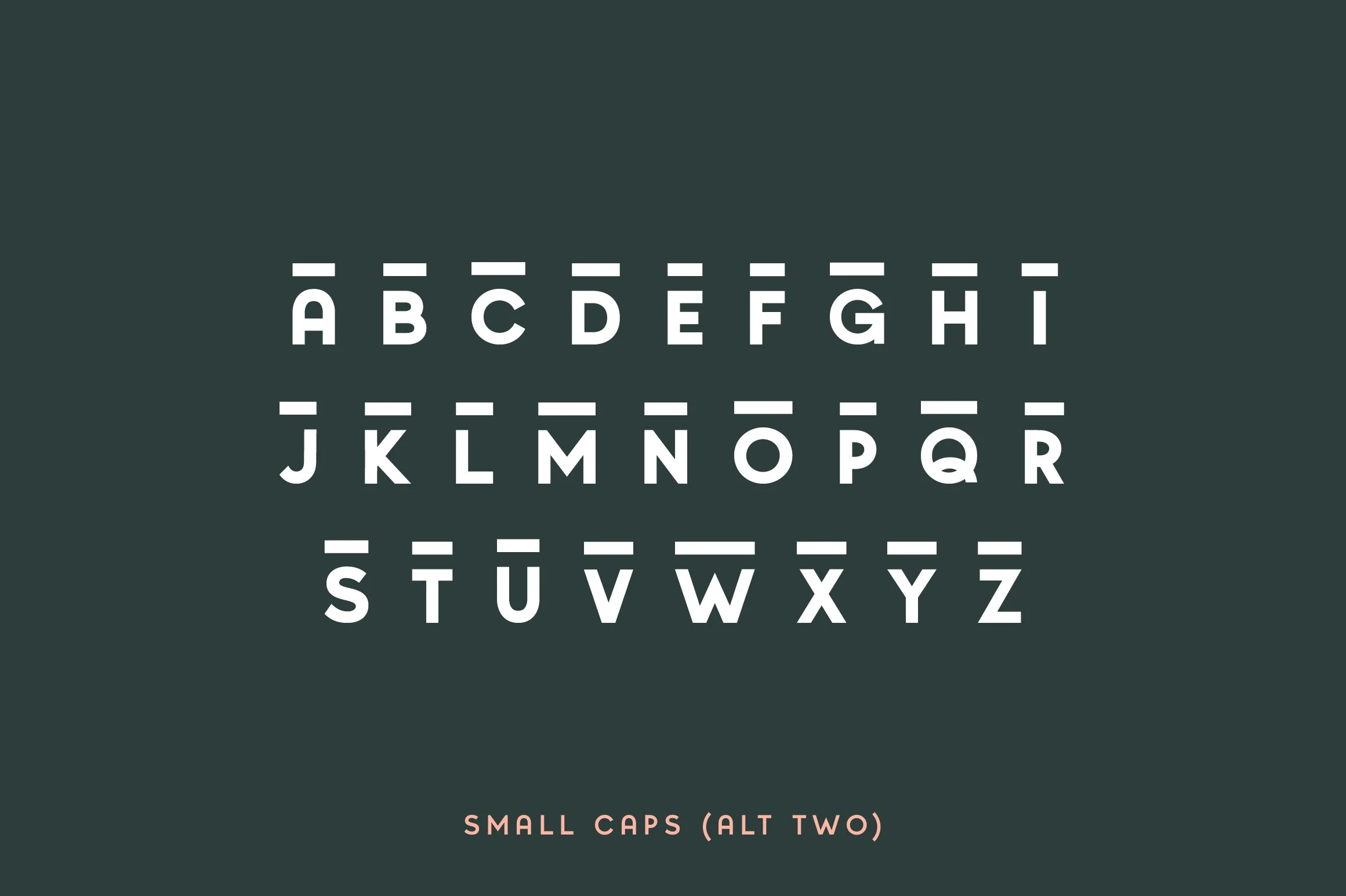



Quirk
FUN DISPLAY FONT
A fun stackable display font that lives up to it's name. The way you can uniquely stack different parts of this font make it super fun to work with :) Great for all purposes. Pairs well with bold sans serifs.
Features:
THIS ENTIRE FONT IS CAPITALIZED
Uppercase variations
Lowercase variations
Numbers
Special Characters
OTF file
TTF file
PLEASE NOTE: Most of the fonts require advanced graphic software that supports Open Type Features like Adobe Illustrator, InDesign or Photoshop. I can't guarantee complete usability in basic text software like Microsoft Word or similar.
HOW TO ACCESS ALTERNATE CHARACTERS
Open glyphs panel:
In Adobe Photoshop go to Window - glyphs
In Adobe Illustrator go to Type - glyphs
HELFUL TIPS
If the alternate characters aren't showing up for some reason, try this:
Make sure "caps lock" isn't turned on. If you are trying to access the uppercase character alternatives, it will only show them when you manually type something capitalized and not by using the "caps lock" key.
With the 'Glyphs' window open, try switching to "Entire Font" instead of "Alternates for Selection" in the dropdown menu. This should show you all of the alternate characters available regardless of "caps lock" being turned on.
You can also highlight one character at a time within the Type tool . If there are alternate characters available they should pop up in a drop-down window.
*due to the digital nature of this product - we do not offer refunds
FUN DISPLAY FONT
A fun stackable display font that lives up to it's name. The way you can uniquely stack different parts of this font make it super fun to work with :) Great for all purposes. Pairs well with bold sans serifs.
Features:
THIS ENTIRE FONT IS CAPITALIZED
Uppercase variations
Lowercase variations
Numbers
Special Characters
OTF file
TTF file
PLEASE NOTE: Most of the fonts require advanced graphic software that supports Open Type Features like Adobe Illustrator, InDesign or Photoshop. I can't guarantee complete usability in basic text software like Microsoft Word or similar.
HOW TO ACCESS ALTERNATE CHARACTERS
Open glyphs panel:
In Adobe Photoshop go to Window - glyphs
In Adobe Illustrator go to Type - glyphs
HELFUL TIPS
If the alternate characters aren't showing up for some reason, try this:
Make sure "caps lock" isn't turned on. If you are trying to access the uppercase character alternatives, it will only show them when you manually type something capitalized and not by using the "caps lock" key.
With the 'Glyphs' window open, try switching to "Entire Font" instead of "Alternates for Selection" in the dropdown menu. This should show you all of the alternate characters available regardless of "caps lock" being turned on.
You can also highlight one character at a time within the Type tool . If there are alternate characters available they should pop up in a drop-down window.
*due to the digital nature of this product - we do not offer refunds